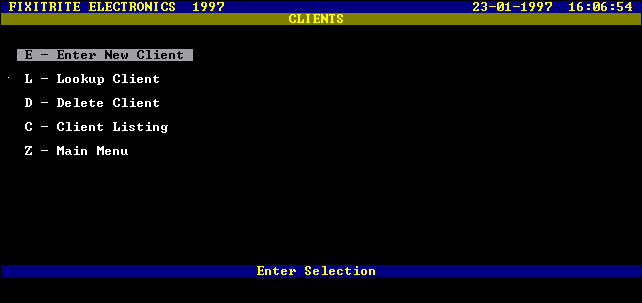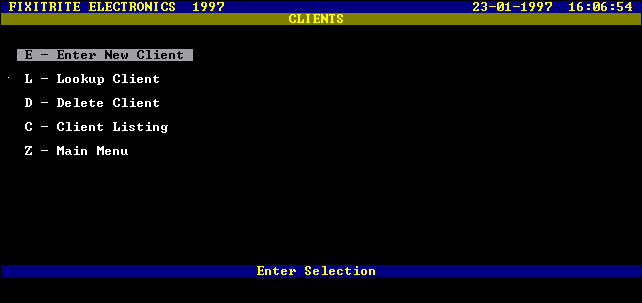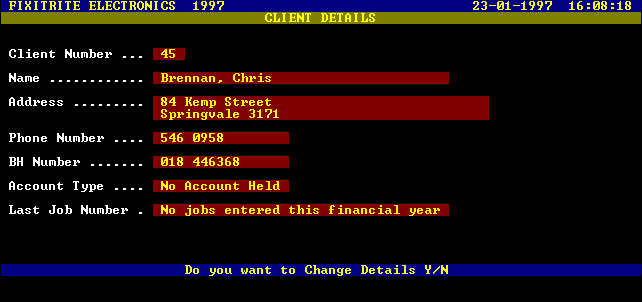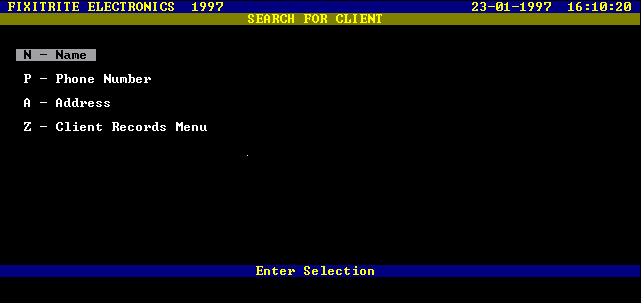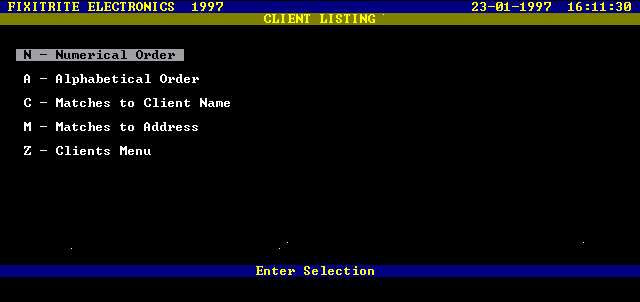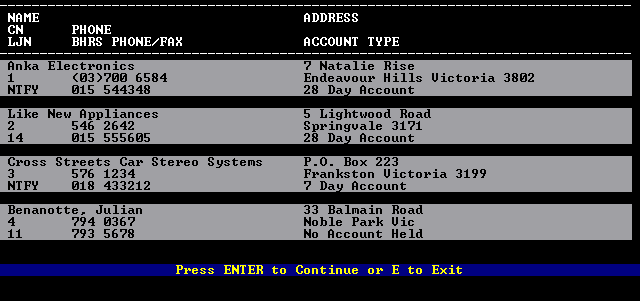Section Three
Clients
General Description
The Clients Menu
Entering a new Client
Looking up a Client
Searching for a Client Record
Changing Client Details
Deleting a Client
Client Listing
Data stored in a Client Record
General Description
The Clients module is used to keep and maintain records of your business clients.
Finding a client record is easy, just type in the Client Number at the data entry bar and the record will appear on the screen.
If you don't know the Client Number then you can tell the computer to search for it by using the client's name, phone number, address or a search pattern.
You can enter new clients, delete old clients or modify certain details about them.
You can list and print a Client Listing in numerical, alphabetical or matches to client name or address.
This list contains all the details of your clients.
The Clients Menu
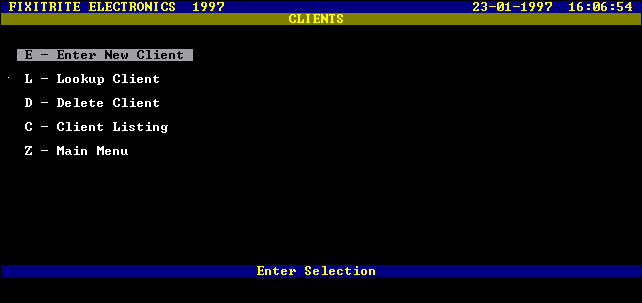
Screen Presentation of the Clients Menu
Entering a New Client
Selecting "E" at the Clients menu will let you add a new client record to the database.
You will be prompted to firstly enter the surname or second name, followed by first or given names.
Use the backspace key to correct any errors whilst entering data in the data entry bar.
You should type in the surname as you would write it, ie with the first letter in uppercase (capital letter), and the rest of the surname in lowercase letters.
It is a good idea to follow the surname with a comma and a space and then type the first name of the client with the first letter in uppercase.
For example to enter John Smith as a client you would type "Smith, John".
You are then prompted for the Address, Phone number, Business Phone or Fax number and Account type.
The address should be entered with the number and name of the street on the first line followed by the suburb and postcode on the second.
For example to enter 32 Hathaway St Endeavour Hills 3802 you would type "32 Hathaway Street" Press Enter then type "Endeavour Hills 3802".
When you are prompted for an account type for your client, press "N" if you do not want to set one for this client. If you do regular work for other businesses and want to bill them on a specific cycle then set the appropriate account type.
You can select seven day, fourteen day or twenty eight day.
A seven day account is an account that should be paid within seven days after the end of the billing cycle which should also be seven days.
This means that a account would become overdue a maximum of fourteen days after the work was completed and the invoice for that job produced.
The most common form of billing is the twenty eight day account (monthly account) this means that at the end of every month the accounts are produced, sent out and the client should pay before the end of the new month otherwise the account would become overdue.
(See Section Four Accounts for more information).
All invoices printed for clients with accounts do not have a remittance advice attached but have the message, "Please Pay on Account" printed instead.
On completion of the data entry, the complete record is displayed with the Client Number and the Last Job Number.
(In this case the Message "No Jobs This Financial Year" will appear instead of the Last Job Number).
Pressing Enter will return you to the Clients menu and save the record.
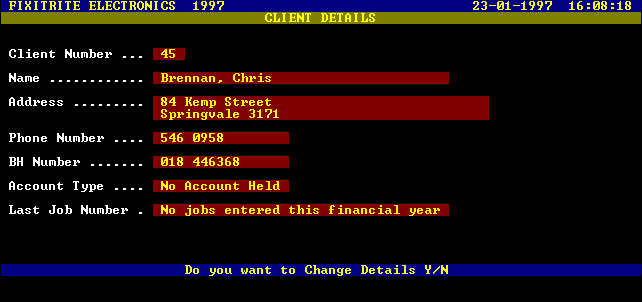
Screen Presentation of Client Details
Looking up a Client
This option is used for finding and displaying a client record in the computer's database and if required, changing the client's details.
By selecting "L" at the Clients Menu, you will be prompted to enter a client number which can be up to four digits in length.
If you know the client number then type the number and press ENTER.
The client details will then appear on the screen with the prompt "Do You Want To Change Details Y/N", if "N" is selected you will be returned to the Lookup Menu.
If you do not know the client number then press ENTER at the prompt and a search menu will appear allowing you to search for the client by Name, Phone Number or Address.
Searching for a Client
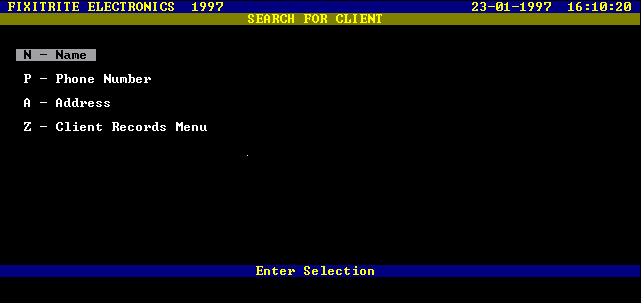
Screen Presentation of Search for Client Menu
Searching by Client Name
Typing "N" at the Search for Client menu will select Search by Name and you will be prompted for the name or search pattern to be typed at the data entry bar.
The search is performed using what you type in, so if you typed an "A" for example, all your clients whose second or surname starts with the letter "A" would be presented to you one at a time with the prompt "Continue to Search Y/N".
Typing "N" will prompt you again "Do You Want To Change Details Y/N", and if "N" is selected you will be returned to the Lookup Menu as before.
Typing "Y" at the "Continue to Search Y/N" prompt will cause the next match to be displayed and if you keep searching to the end of the client records, you will be given an appropriate message and returned to the Lookup Menu.
Searching by Phone Number
Typing "P" at the Search for Client menu will select Search by Phone Number and you will be prompted for the number or search pattern to be typed at the data entry bar.
Both the phone number and the business hours number are searched simultaneously.
When a match is found the "Continue to Search Y/N" prompt appears as before.
Searching by Address
Typing "A" at the Search for Client menu will select Search by Address and you will be prompted for the address or search pattern to be typed at the data entry bar.
You can type in a street number, street name, suburb or postcode or any search pattern.
As this option searches the address looking for a pattern match you don't need to know all the address details to find the client.
For example, If a client lived at 45 Keilor Road, Essendon, 3040 it would be possible to find this client by typing 45, Keilor, Essendon or 3040.
If you typed in 45 then all clients that had an address with a 45 in it would be found.
When a match is found the "Continue to Search Y/N" prompt appears as before.
Changing a Client's Details
Typing a "Y" at the "Do You Want to Change Details Y/N" prompt will permit you to modify the record of the client with the details being presented one at a time for modification or otherwise.
The first detail presented is the Client's Name.
Please Note that due to the method of record structuring you cannot modify a client's name completely, but only the second and subsequent letters.
For example, if your clients name was originally entered as Smith, John and Betty and you later found out that the name was actually spelt Smyth, John and Betty.
This means that it is possible to correct the name by typing myth, John and Betty at the data entry bar as the first letter of the name is set to be an "S" by the program.
Only a surname beginning with the letter "S" will substitute for the original name Smith.
You will then be presented with the Address, Phone Number, Business Hours Phone or Facsimile Number and Account Type to permit changes to be made to these details.
Pressing Enter without any data entry will skip that detail and the record will retain the old data.
Once all the details have been presented to you, the complete record appears and you are then prompted "Change Details Y/N".
If "N" is pressed then the changes are saved in the database.
If "Y" is pressed the details are again presented to you one at a time to enable further changes to be made.
Deleting a Client
Selecting "D" at the Clients menu will immediately prompt you for the Client Number of the client you wish to delete.
You can enter up to a four digit number and the Client Details will appear on the Screen with the prompt "Delete Client Y/N".
Typing "N" will return you to the Clients menu.
Typing "Y" will prompt you "Are You Sure Y/N".
Typing "N" will return you to the Clients Menu without deleting the Client Record.
Typing "Y" will Delete the Client Record.
The next client added to the database whose surname begins with the same letter as the deleted client, will be issued with the deleted clients Client Number.
Note. A client can only be deleted if there are no jobs on record in the current financial year for that client.
Client Listing
If you type "C" at the Clients menu a Client Listing menu will appear.
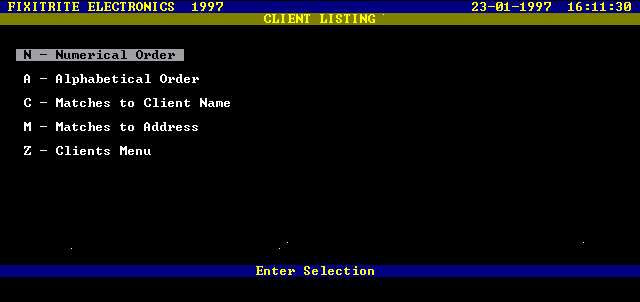
Screen Presentation of Client Listing Menu
Any selection will produce a listing of clients with three lines of information for each client.
The first line contains the Client Name and Address.
The second line the Client Number, Phone Number and the second line of the Address.
The third line the Last Job Number, Business Hours Phone and Account Type.
The information is presented to you one page at a time with the option to exit at any time.
On completion of the listing to the screen, or if you exited during the listing you will be prompted "Hardcopy Required Y/N".
Typing "Y" will produce a copy of the listing on your printer.
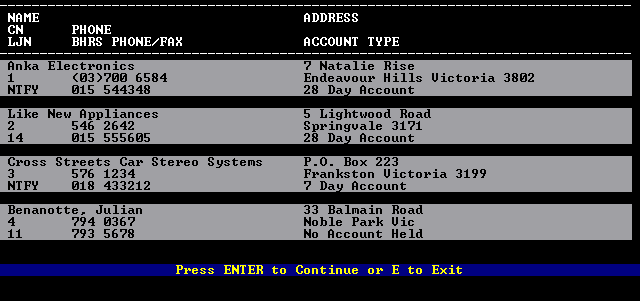
Screen Presentation of Numerical Client Listing
Data stored in a Client Record
Name
Client Surname, First name
Address
Street number and name
Suburb and postcode
Phone Number
Home phone number
Business Hours Phone
Business phone or fax contact number
Account Type
Type of Account held
Last Job Number
Last job done for this client this financial Year
© Copyright Stamy Criticos 1997 ANKA Electronics